Bookmarks are shortcuts to facts on the platform. There are two possibilities to create shortcuts. We recommend to try both ways.
possibility 1 - start from your own folder! 1. Open your folder by clicking on your name in the drop-down menu "Partner" in the header then click on the folder`s name.
2. You should be in your folder now. 3. Click on "add" next to the folder`s title. 4. Now, you can either search for a fact you want to "bookmark" or you can enter its infoID. In either case, you need to decide whether the shortcut should direct you automatically to the latest version or to a specific version. If you want to create a shortcut to the latest version, simply click on "latest" in the list of search results or type in "0" in the "fact version" input field and click "next >>".
5. The shortcut is now visible in your folder.
possibility 2 - start from the fact you want to "bookmark"! 1. Open the fact to which you would like to create a shortcut.
2. At the bottom of the fact, click on "add shortcut".
 3. Now, the complete folder structure of the platform is displayed. Search for your personal folder and click in the checkbox.
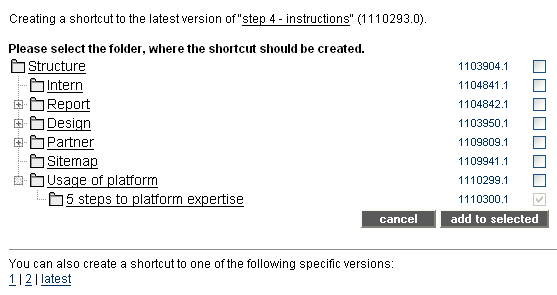 4. Finally, click on "add to selected". Your shortcut is now available in your folder.
This is the end of step 4 of our "5 steps to platform expertise" training programme!
|